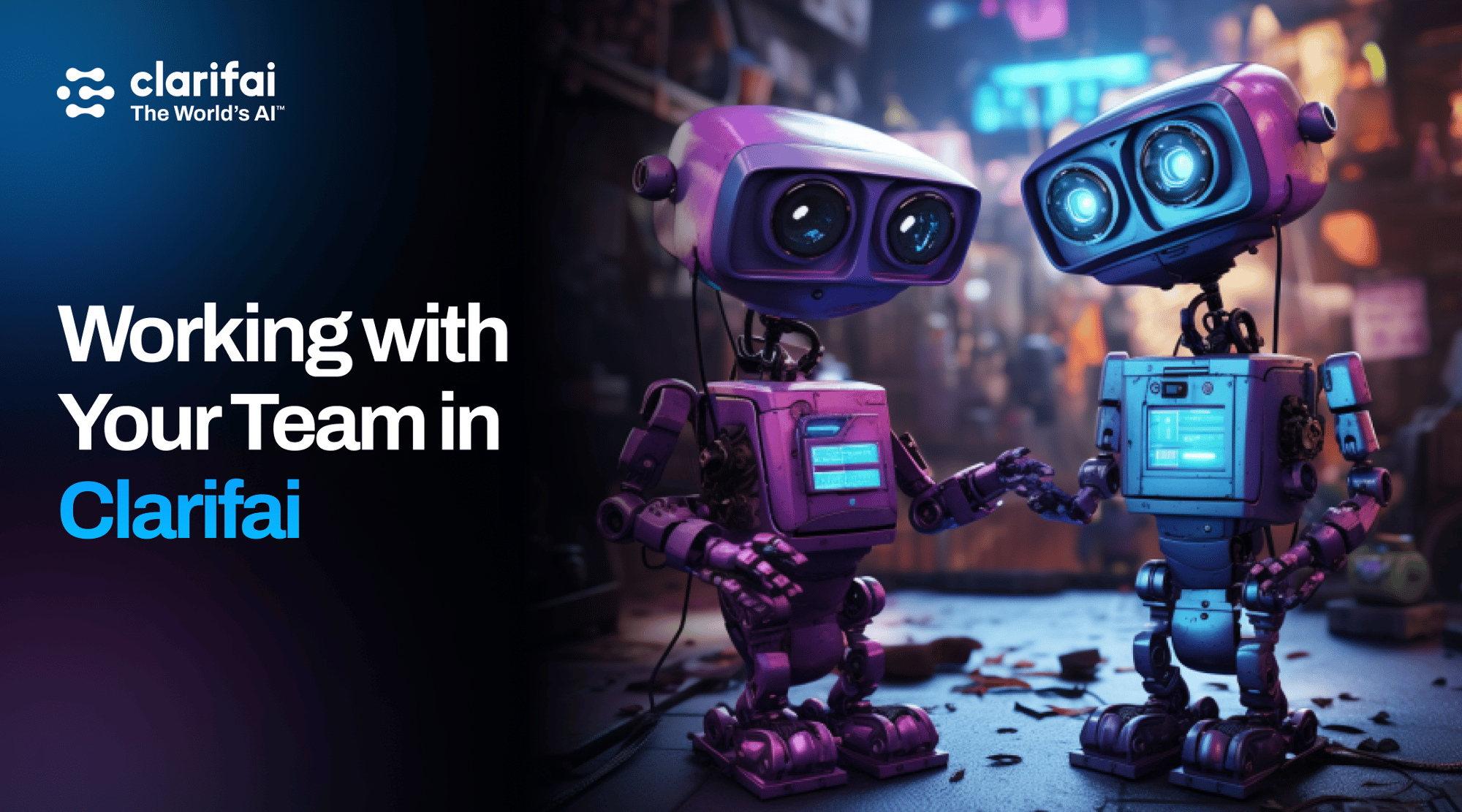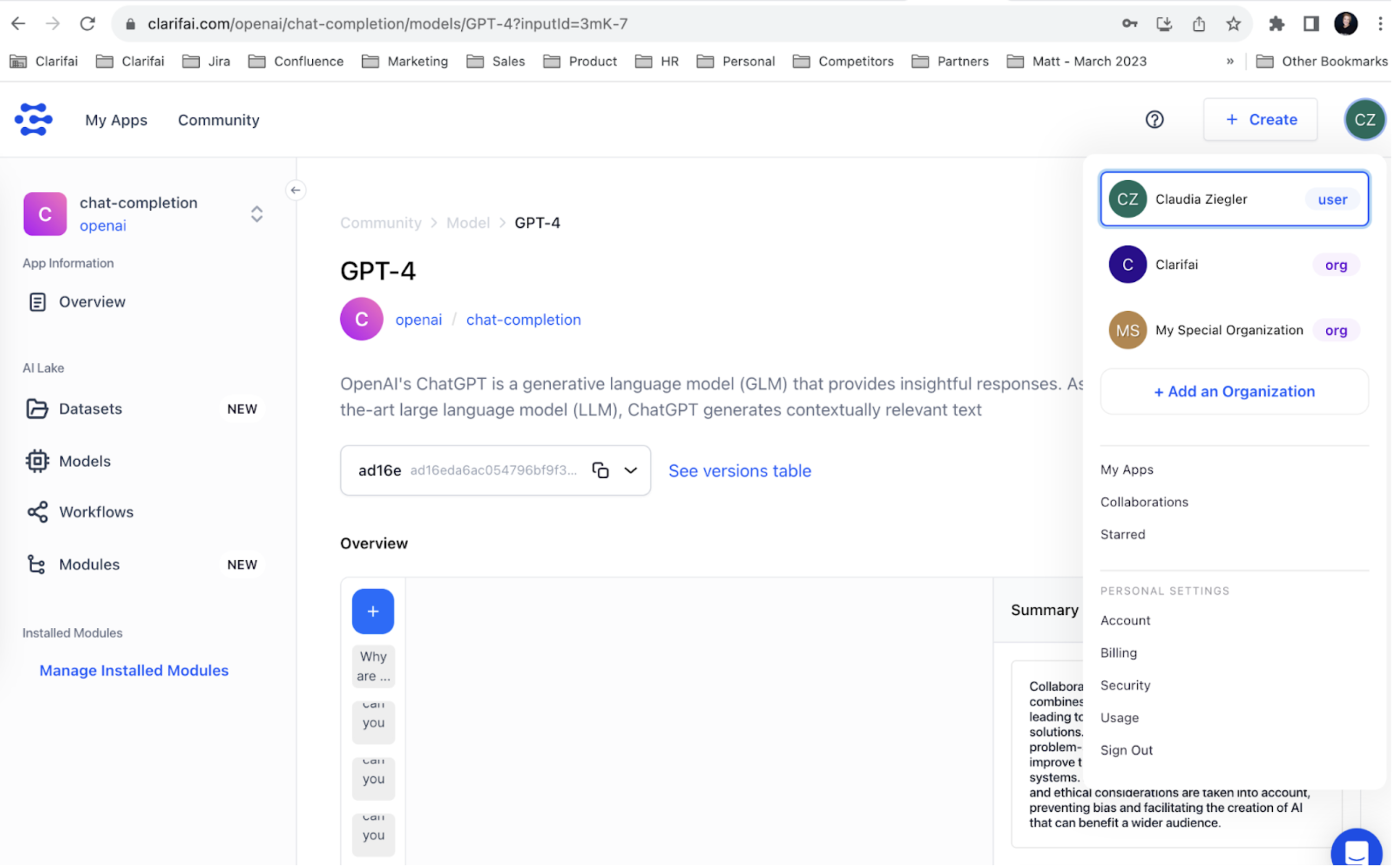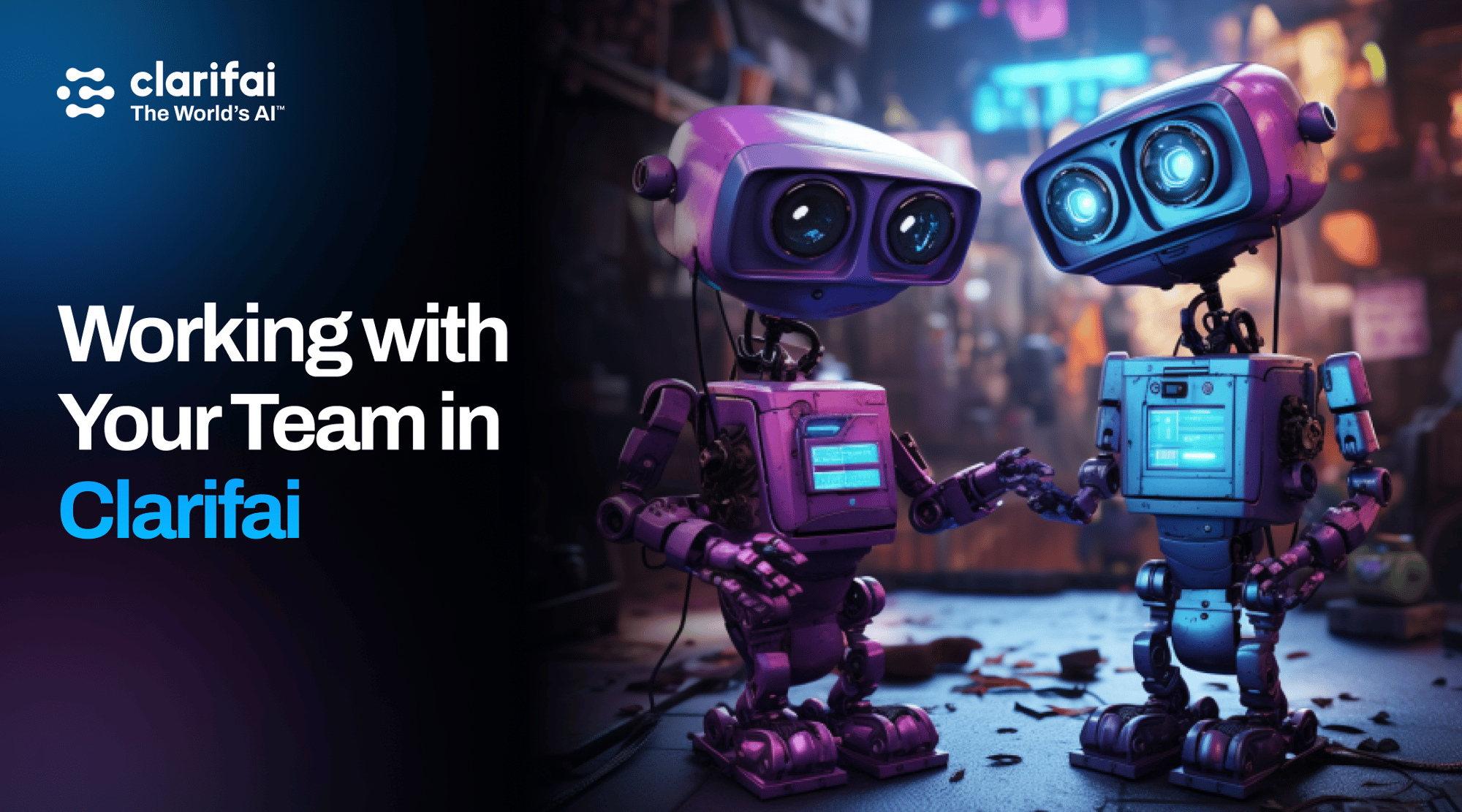
Working with Your Team in Clarifai
You know what they say, “There’s no fun working alone!”
Collaboration in software development is crucial as it brings together various skills, perspectives, and experiences that can significantly enhance the quality and functionality of the final product. By working together, developers can troubleshoot problems, develop innovative solutions, and ensure every aspect of the software is well-covered. Clarifai allows developers to set up collaboration and organization features within a Clarifai app.
First things first, if you’re new to Clarifai, make sure you 👉sign up here 👈 to start your journey making the most of Generative AI.
Understanding Collaboration in Clarifai
Collaboration is a functionality that allows you to share your apps so that you can work with your team members to label data, create models, and more! This feature comes with complete control of the permissions available in your apps, which allows you to manage the capabilities and information available to each user.
You can give a trusted collaborator full access privileges. You can also invite a worker and grant them limited permissions only to annotate data but not to delete them.
Here’s how this works:
How to set up collaboration in an app
Well, that’s the easy part. Simply follow these steps:
- First, log in to your Clarifai account.
- Navigate to your apps and find the app you want to set up collaboration for.
- Click on the app.
- On the left, click on App Settings.
Click on Add Collaborators, and then
-
- • Enter the email addresses of the team members you'd like to invite.
- • Assign the required scopes or permissions. If you trust the collaborator, you can grant full access.
- • The invited collaborators will receive an email invitation. Once they verify and accept it, they'll be able to collaborate on the app as if it's their own.
- • Note: Multiple collaborators can be added, enabling a team to work together seamlessly.
Understanding Organizations in Clarifai
Clarifai Organizations is a feature that lets you consolidate multiple Clarifai accounts into an organization, allowing you to enhance collaboration and drive better results with your AI-powered software solutions.
With Clarifai Organizations, you can create and centrally manage your company’s machine learning projects. It allows you to consolidate your team’s capabilities so that you can realize the compliance, security, and budgetary goals of your company.
Now, let’s explore Organizations.
- Click on your account icon in the upper right.
- Click on Add an Organization.
- Enter the information needed, including your unique organization name, ID, and your billing address.
- Click Confirm.
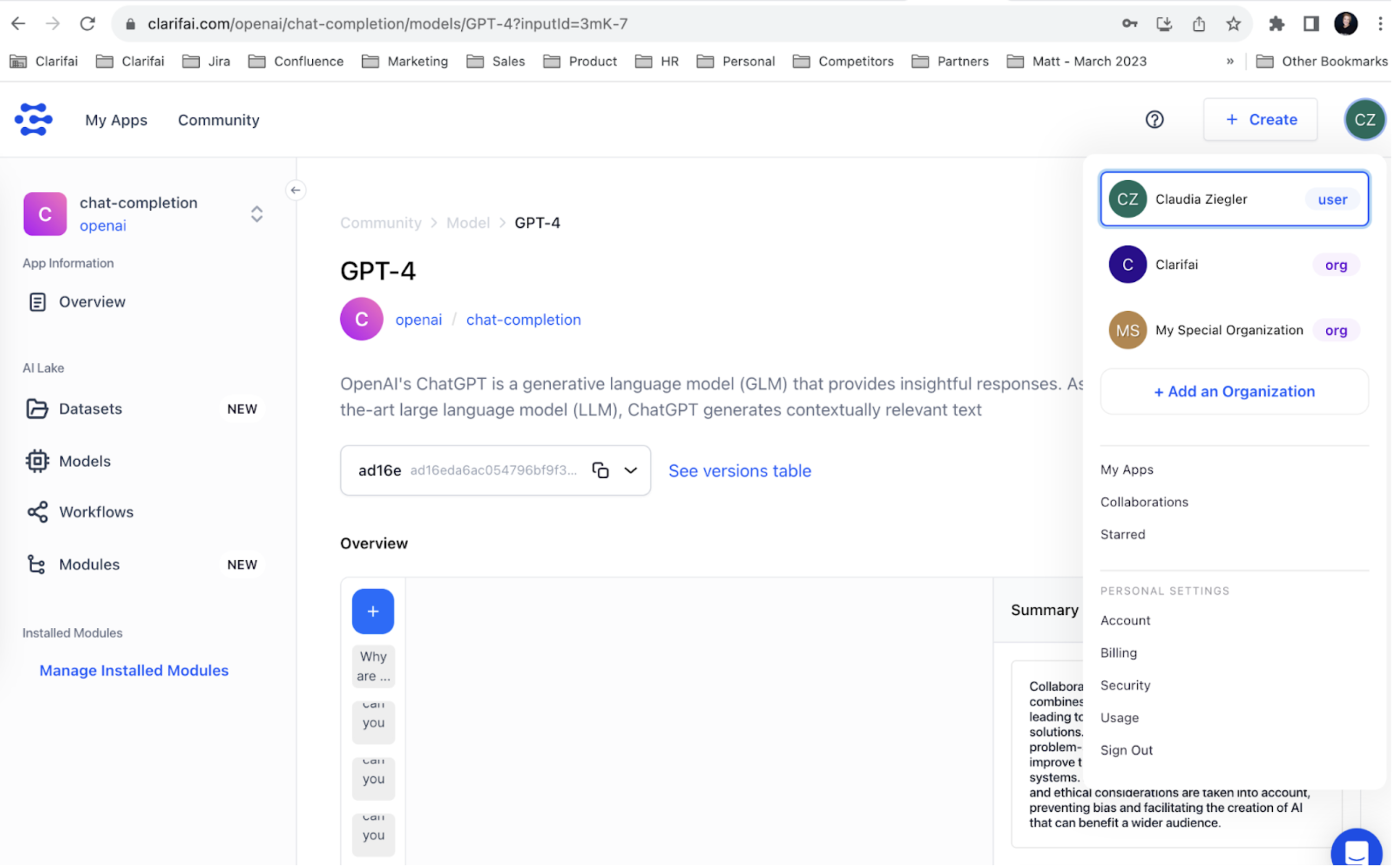
Want to add collaborators to your app?
Navigate to the upper right corner and click on your newly created Organization. Once in your new Organization, you’ll be prompted to create a new app. You’ll probably know this by now, once created, you can add Collaborators to your app by navigating to the Settings tab. Click on the Settings tab to open the App Settings window to add collaborators.
Easy peasy! 🚀
Understanding Teams in Clarifai
Teams allows you to bring different members of your organization together to accomplish specific tasks. For example, you can aggregate users with the same access privileges to certain apps in a single team.
Follow these instructions to add a new team to your organization:
- Click your organization’s profile icon at the top-right section of the navigation bar.
- In the drop-down list, click on the Account option.
- Click on the Teams option on your organization's settings page.
- Click Create Team in the upper right.
- Enter a team ID and name. Click confirm.
Voila! Your newly created team will appear on the Teams listing page.✨
If you click on any listed team’s name, you’ll be redirected to its individual page, where you can accomplish several management tasks, including adding and managing team members and apps.
We hope this has helped understand how to take advantage of the organizational and collaboration features of Clarifai. For more info, visit our docs here.
Get creative with your team and make the most of our teams and organizations features!🚀
If you are planning to tackle workflows next, our next tutorial should be helpful.