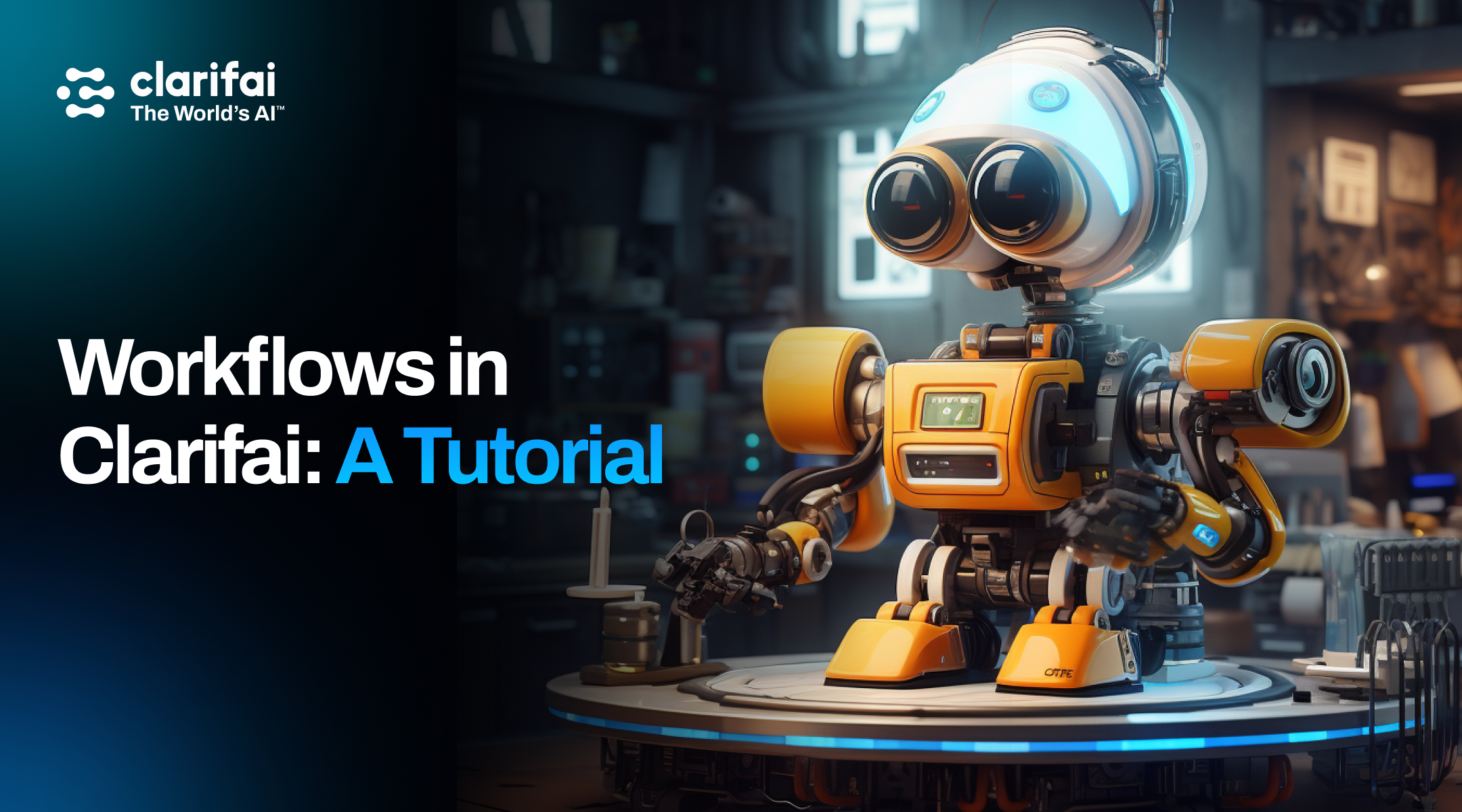Leverage Clarifai's workflows to craft multimodal systems by linking machine learning models like graph nodes.
-
Deploy
Compute OrchestrationNewEdge AIData lifecycle
Automated Data LabelingData Management and Search -
Model Lifecycle
Model InferenceModel TrainingAI Workflows -
Governance & Control
Control CenterNewAI LakeUI Modules -
Platform overview
Learn more about Clarifai's AI Lifecycle Platform
-
Computer VisionOperationalizing AIRetrieval Augmented Generation (RAG)Generative AIAI SprintsNew
-
Visual InspectionDigital Asset ManagementContent ModerationGovernmentSolutions by Industries
-

on-demand WEBINAR
Founder's AMA: Maximize the value of your AI investments