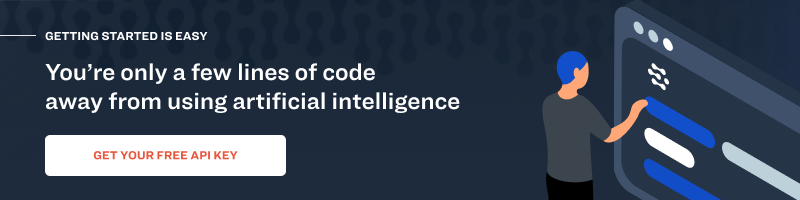Computer vision-powered search is enabling businesses across industries, from retail to security, to bring the efficiencies of machine learning to visual data.
Similarly, Clarifai Search uses computer vision to automatically retrieve and discover the most relevant images from your dataset, going beyond simple keyword searches that are based on structured data.
To try out Search, you can log in to Clarifai Portal upload your inputs, and start using our Explorer mode.
1. Concept Search
Want to search by a specific keyword? Within Explorer, you can search by a concept by typing a text-string that custom- and pre-defined by the AI model. This will retrieve the ranked list of relevant images (predicted and labeled) from the index.
*Bonus:
- You can also search by negative concepts. For example, if you’re searching through photos of dogs and want to eliminate photos of puppies. For this, search by the concept first and then click on the green dot in front of it in the search bar. This will negate the concept search, and the dot will turn red.
- You can also provide multiple concepts instead of just one. Simply provide additional concepts or images in the search bar.
2. Image Search
If you have a specific image and want to find others that are visually similar, image search is likely your best bet. You can search by a specific image by either pasting the image itself or the URL into the search bar, which will then retrieve the ranked list of visually similar images from the index.
Just like in concept search, you can also provide multiple images instead of just one.
*Bonus: You can also combine image and concept searches into one search! Simply append the additional concepts or images in the search bar.
3. Metadata Search
Image metadata allows information to be transported with an image file. For example, the metadata may include copyright information, camera details, date the image was created, and more. Within the search demo, you can also search by the custom metadata (key-value pairs) that you had added before indexing.
*Example: json:{ "Recently-Added": "True" }
4. Geolocation Search
You can search by the geolocation of the image that you had added before indexing.Search by geolocation by typing 'geo:' followed by the lat-long and into the search bar.
*Example: geo:{ "longitude": -73.962444, "latitude": 40.661404 }
Want to try it out? Be sure to sign up for you free Clarifai account below.