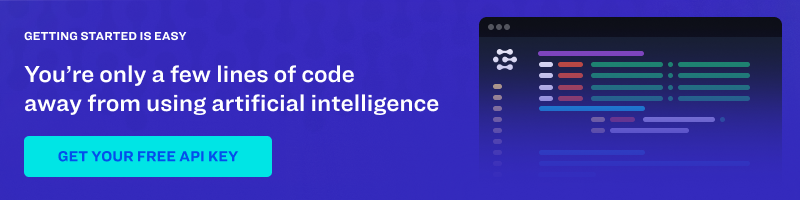Today, we’re thrilled to announce Clarifai Portal, the new unified user interface of the Clarifai platform. The new UI is now available for all users -- from self-serve to enterprise. Check out our debrief on what you’ll find new in the platform, and sign up here to check it out for yourself!
1. A Unified Experience
You’re now be able to access both your account settings and app settings in one place! This unified experience will make using the platform even more simple. Use the new nav bar to switch between Apps Overview, App details, and Explorer mode more easily.
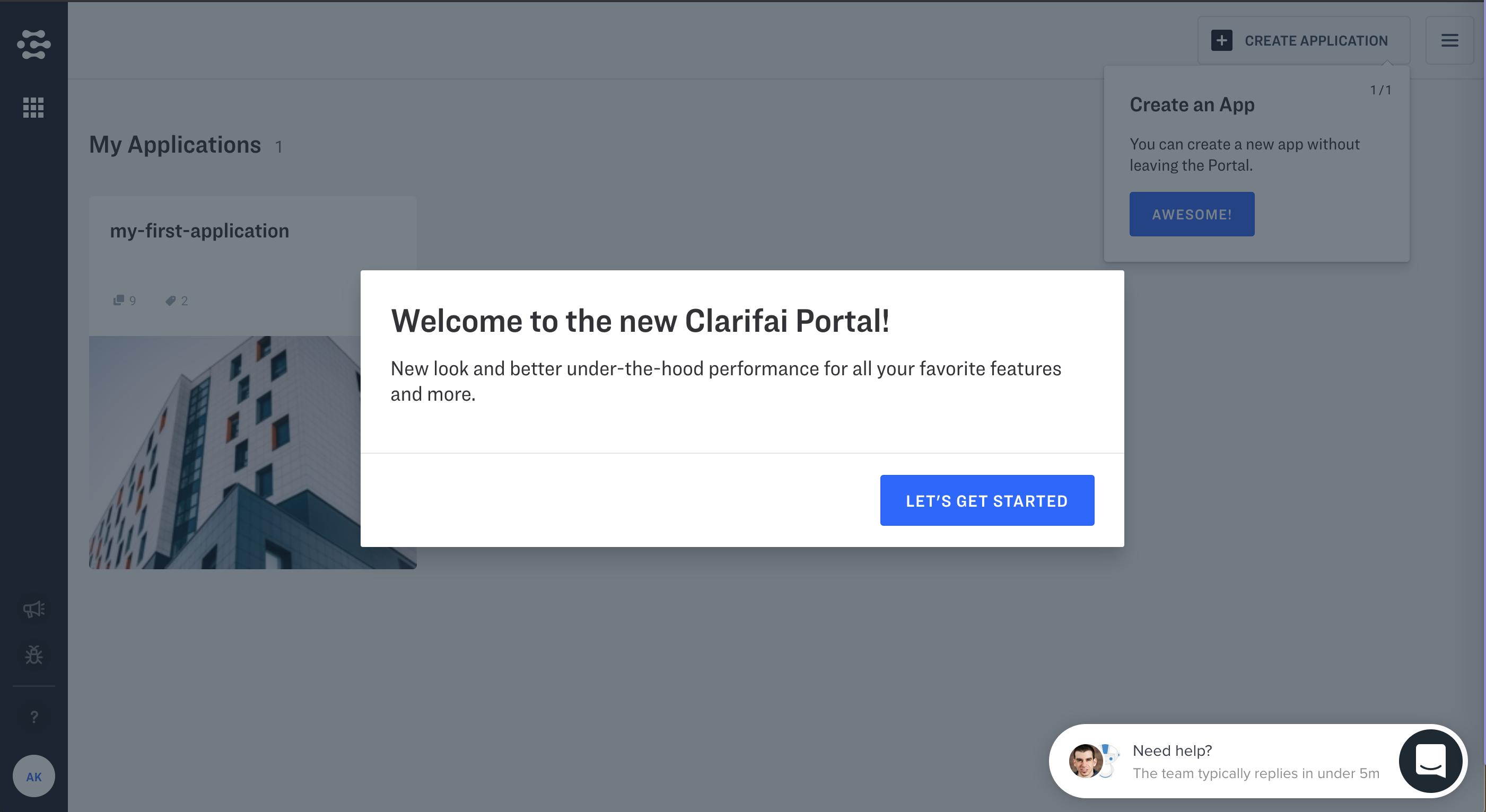
2. New App Details Page
You can now view and manage your application in the new App Details Page.
In App Details you can:
- Create and manage API Keys for the app
- Create and manage App Workflows
- View and manage various app details including inputs, concepts, and models that belong to the app
.png?width=2796&name=image%20(1).png)
3. Explorer Mode with New Features
Meet the newer version Explorer Mode and “explore” the new features below.
More Efficient Labeling:
1) Keyboard Shortcuts for Concept Labeling: You can now assign a keyboard shortcut to label images in the Image Detail View. Set your keyboard shortcut by clicking on the concept detail menu and use it to label the images in the Image Detail view.
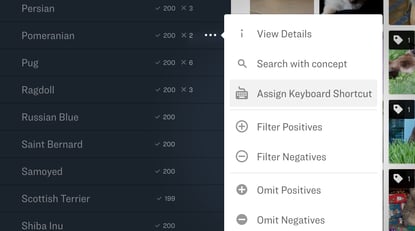
2) Threshold Concept Labeling: You can now set a threshold to show concepts with prediction scores above the threshold in the Image Detail View.
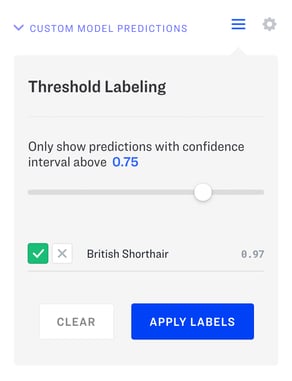
More Customizable Workstation:
3) Create App Workflow in Image Details View: You can now create a new App Workflow without having to leave the Image Detail View.
.png?width=787&name=image%20(2).png)
4) Resizable Sidebar: You can now resize the left sidebar customize your screen real estate on both sides.
Few More Touches to Improve Your Experience:
5) View Labeled Inputs in Concept List: You can now view the number of labeled inputs (positive and negative) next to each concept in the side bar concept list. Click on each number to access the labeled inputs in the gridview.
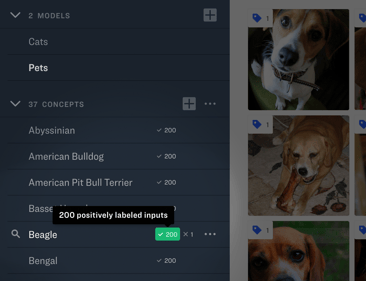
6) Delete Images from the Grid View: You can now delete images from the main grid view. Click on the top right overflow icon on each image.
7) New Feedback Buttons: Got feedback or questions? You can use the new feedback buttons on the navbar to tell us what’s on your mind!
-1.png?width=455&name=image%20(3)-1.png)
Want to check out all these new features for yourself? Be sure to sign up below for your free Clarifai account to get started with building your own computer vision model.